Learn about two enhanced features coming soon to CliK

Tool Linking
CliK has included a Tool Linking feature since its first release. Tool Linking can currently be accessed by selecting the icon on the chart’s title bar.

This feature is used to connect one tool to another tool (or tools). This linking will work across multiple workspaces within a layout (the linking feature is “on” when the background of the icon is orange).
For some time, we have been getting requests to make this feature more robust. We are proud to announce in an upcoming release, we are responding to those requests.
The new feature will work much in the same way that the current feature works, with one important difference.
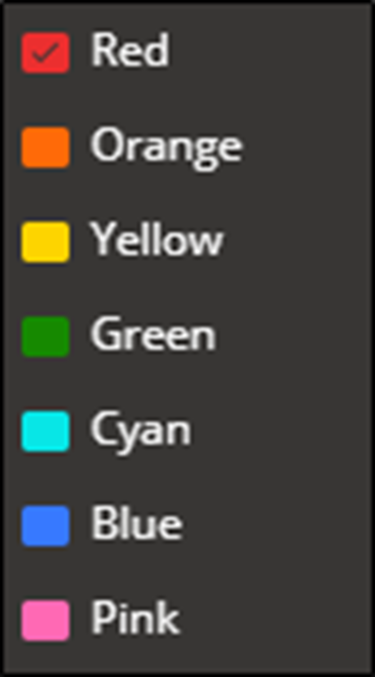
There will be seven different pairings available to each user.
A user could select red in the link drop-down to link two or more tools, e.g., a watchlist with chart. Then, select blue to link at least two other tools to each other. The linking feature will work across multiple workspaces within a layout.
Moving Windows
One change that is sure to generate excitement is that we are changing the way that tools can be moved inside of CliK. Currently, a user can click and hold any portion of a tool’s title bar to drag the tool window to a new location.
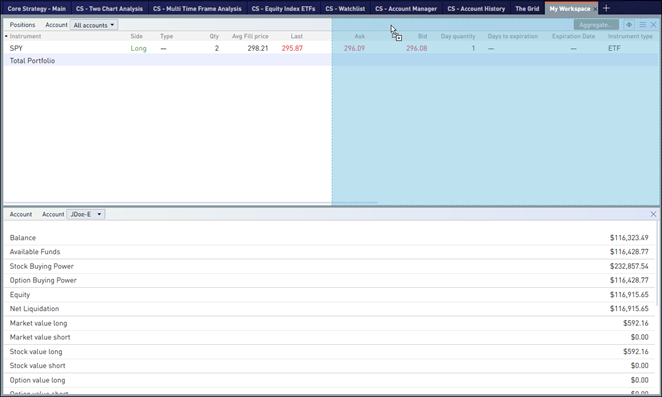
In an upcoming release, we will change that feature so that the user will click and drag only the top-left corner of the window to drag the tool to a new location.

While it may seem like it is ‘a nice to have’ to move a window with the entire title bar (rather than this small area of the title bar), users who have used CliK for a while will appreciate that they will be able to click and drag the chart’s Search Symbol field without moving the window.
These are just a couple of many changes scheduled for an upcoming release of CliK.